Details:
Viewing a file's contents
Overview
You can use the File Manager to view the text inside a text or script file, or to view
the image from an image file by using the Show File Contents option.
Steps
1 To access the FILE MANAGER, click on the icon above the words File Manager
on the main screen of your cPanel interface.
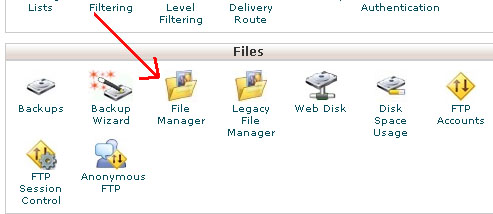 2 Click on the icon next to the file which you wish to view the contents of. (Note:
clicking the icon opens a file. Clicking the name of the file
selects it for modification, etc.)
2 Click on the icon next to the file which you wish to view the contents of. (Note:
clicking the icon opens a file. Clicking the name of the file
selects it for modification, etc.)
 3 Click on the "View" icon at the top of the screen:
4 A new window will appear containing the contents of that file.
5 To return to the File Manager simply close the window containing the file’s
contents.
Troubleshooting
The file’s contents are viewed in a separate window. You will need to close the
window or go back to your other browser window to return to the file manager.
See a demo at http://www.cpanel.ne
t/media/tutorials/filemanager.htm
3 Click on the "View" icon at the top of the screen:
4 A new window will appear containing the contents of that file.
5 To return to the File Manager simply close the window containing the file’s
contents.
Troubleshooting
The file’s contents are viewed in a separate window. You will need to close the
window or go back to your other browser window to return to the file manager.
See a demo at http://www.cpanel.ne
t/media/tutorials/filemanager.htm