Details:
Error Pages
Overview
The Error Pages function allows you to modify the different HTML pages that a
user will see when an error is registered on your site. For example, you can
change the file not found page to include your logo, a link back to your site, and
apology, or something else. Changing these pages can give a more personal feel
to your site and can also be useful when your site is under construction.
Steps
1 To access the Error Pages, click on the icon in the "Advanced" secion of the
cPanel interface as shown, below:
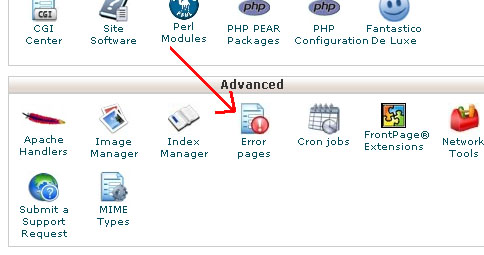 2 Click on the number of the error you wish to modify the page for.
3 Enter the new HTML code into the blank field on the page that appears. You can
use the buttons to insert pre-made bits of HTML code for you.
4 Change the name of the file in the field next to Save as, if necessary.
5 When you are finished editing the page, click on Save to save the modified error
page.
The following is an explanation of each error page:
400
This will be reached when the user enters a url that refers to a page that does not
exist on your site.
401
This will be reached when the user has failed to authenticate their self properly
when trying to access a restricted page.
403
This will be reached when access is forbidden to the page the user to trying to
access.
404
This will be reached when a user misspells a url to a page they are trying to
access. It is important to be helpful with your 404 error page or the user may
decide to leave your site.
500
This will be reached when the page cannot be displayed. This can occur when a
script fails to run, or under other circumstances. You should have the user contact
the site administrator when this page is shown.
Troubleshooting
Make sure to be friendly and helpful when creating custom error pages so your
users stay at your web site rather than leaving when an error is found.
2 Click on the number of the error you wish to modify the page for.
3 Enter the new HTML code into the blank field on the page that appears. You can
use the buttons to insert pre-made bits of HTML code for you.
4 Change the name of the file in the field next to Save as, if necessary.
5 When you are finished editing the page, click on Save to save the modified error
page.
The following is an explanation of each error page:
400
This will be reached when the user enters a url that refers to a page that does not
exist on your site.
401
This will be reached when the user has failed to authenticate their self properly
when trying to access a restricted page.
403
This will be reached when access is forbidden to the page the user to trying to
access.
404
This will be reached when a user misspells a url to a page they are trying to
access. It is important to be helpful with your 404 error page or the user may
decide to leave your site.
500
This will be reached when the page cannot be displayed. This can occur when a
script fails to run, or under other circumstances. You should have the user contact
the site administrator when this page is shown.
Troubleshooting
Make sure to be friendly and helpful when creating custom error pages so your
users stay at your web site rather than leaving when an error is found.